These are basic 10 steps to setup your Sql Server to access remote system.
Step 1- Open Sql Server Configuration Manager, for this you can search it by this way or u can go to sql server folder in programs and go to "Configuration Tools" and click on "Configuration Manager".
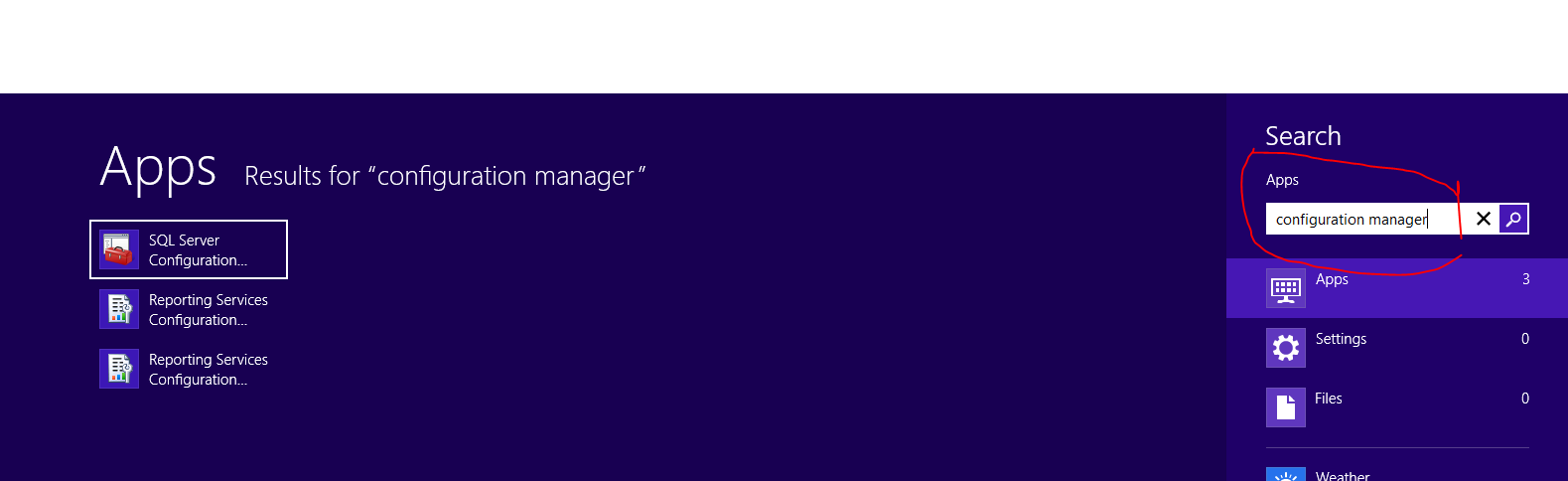
Step 2- In left side pane of window click on
"Sql Server Network Configuration".
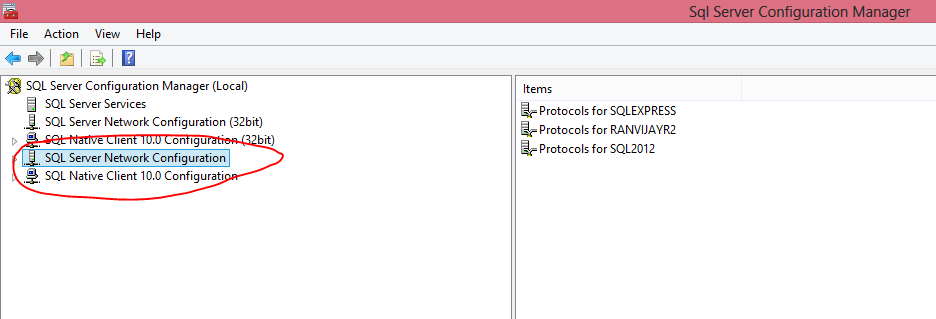
Step 3- Now select your sql server instance, in my case i have installed three sql server of different version, i selected here "RANVIJAYR2".
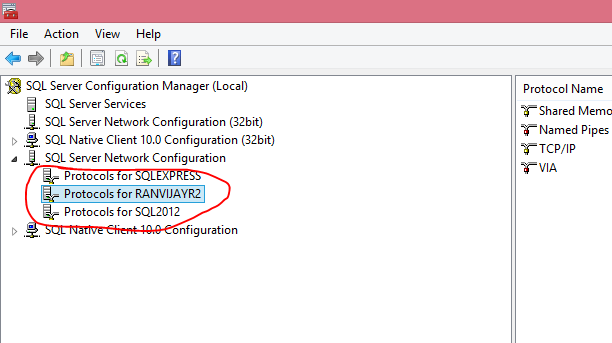
Step 4- Right side go to TCP/IP and double click on this, and set enable to yes and then click on "Ip Address" tab.
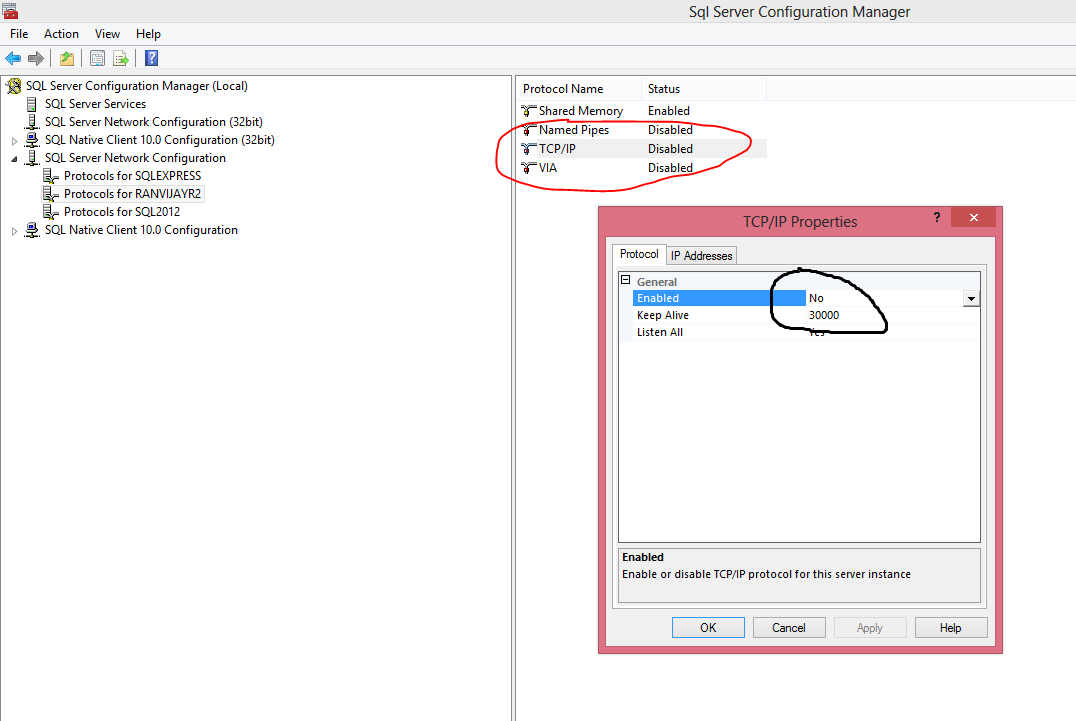 Step 5-
Step 5- Set the TCP port to
"1433" and select apply and ok.
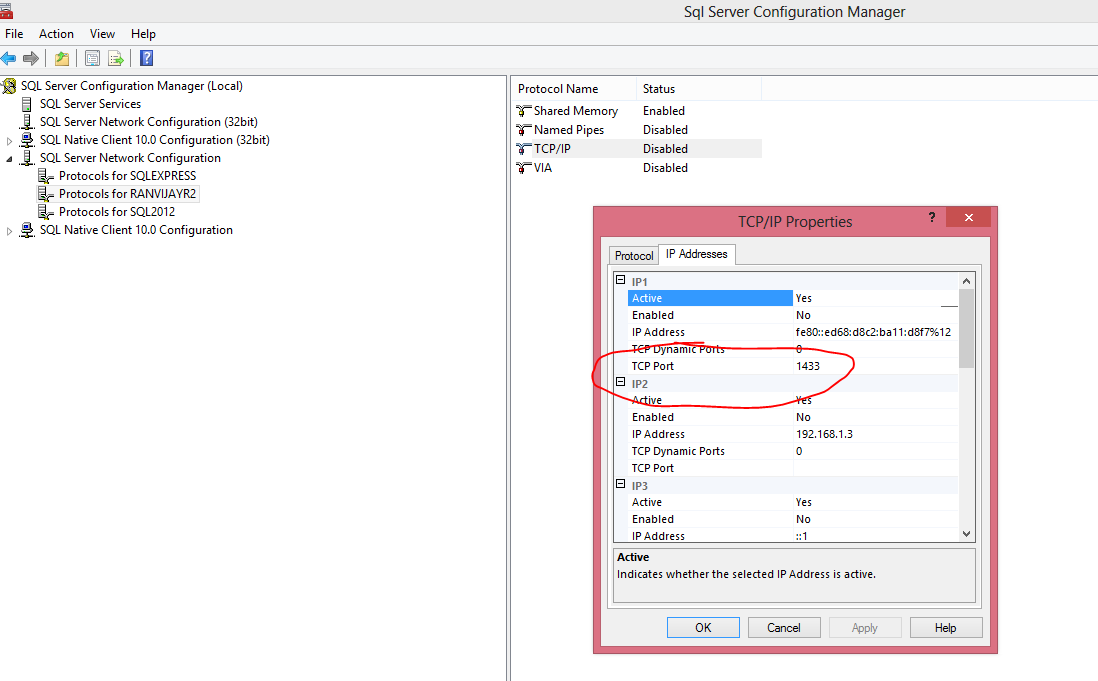
Now you configure your sql server next steps tells you how to configure our firewall regarding to access sql server on port 1433 so we have to configure the inbound call on 1433 where remote user can access your sql server.
Step 6- Open control panel and then firewall go to advance setting on left side pane on window.
Step 7- Again on left side of pane select inbound rule and click on New Rule on right side of window.
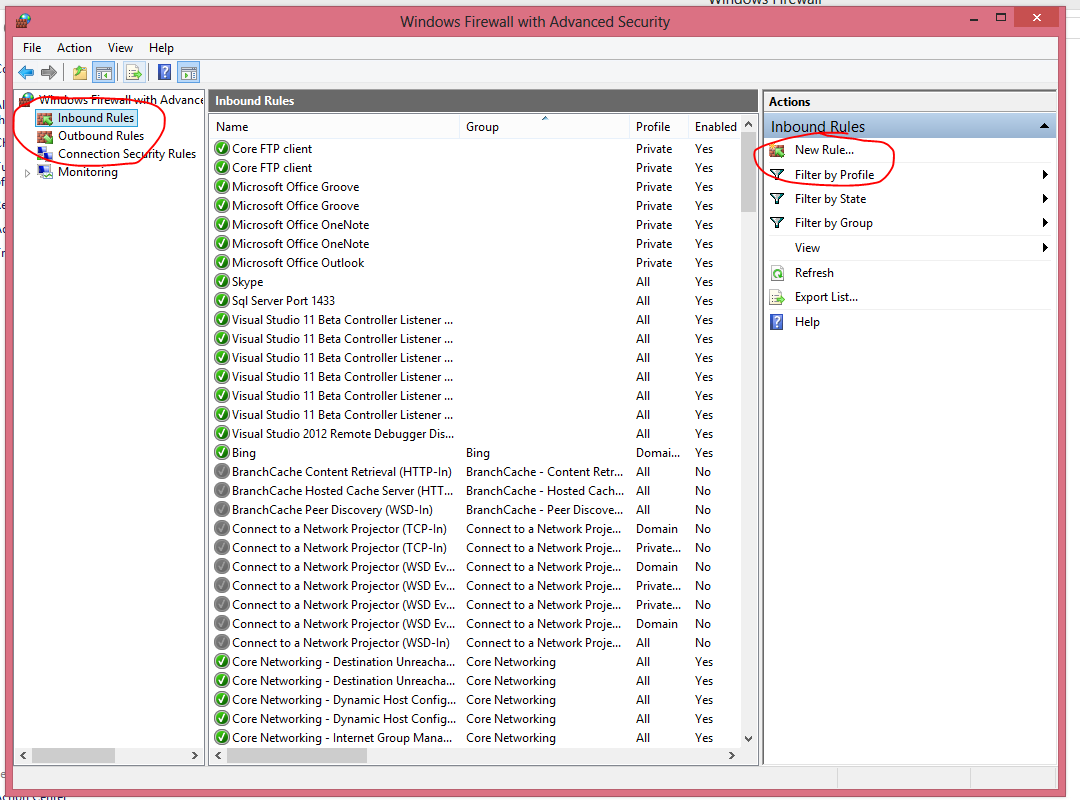 Step 8-
Step 8- Now on Inbound rule wizard select Port and click next.
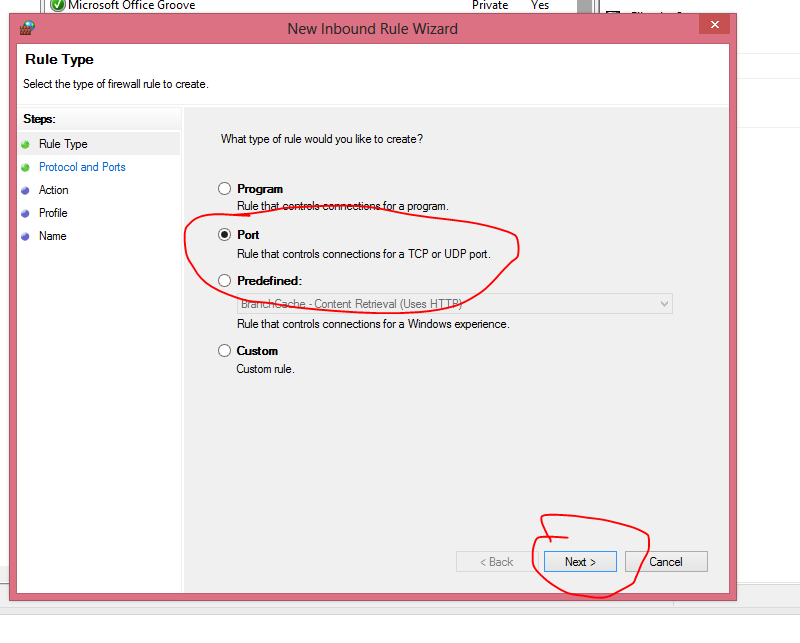 Step 9-
Step 9- Select specified local ports and enter 1433 which is your sql server port and incoming request communicate here to access sql server.
Step 10- Give any name to this rule and click on finish.
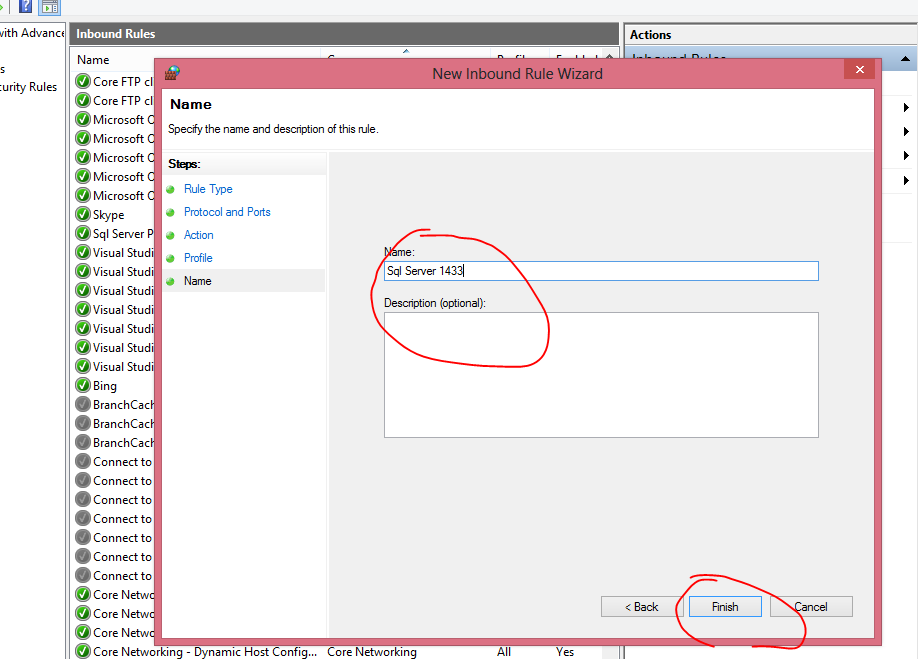
Now you can access this sql server on any other system on same LAN network passing valid computer name followed by instance name of sql server, user id and password.
for example :
Server name: RANVIJAY\RANVIJAYR2
Login: sa
Password: abcd